Are you ready to level up your gaming experience? Look no further than this Batocera Linux installation guide. With its easy-to-follow steps and compatibility with a wide range of devices, you’ll be up and running in no time. Enhance graphics, enjoy smoother gameplay, and unlock a world of possibilities. Don’t settle for mediocre gaming when you can have the best. Follow this guide and embark on the ultimate gaming adventure.
Benefits of Using Batocera Linux

https://www.youtube.com/watch?v=2WuXx7GmSNk
You’ll experience numerous benefits by using Batocera Linux. This powerful operating system offers improved performance and an extensive game library, making it an excellent choice for gamers and enthusiasts alike.
One of the key advantages of Batocera Linux is its improved performance. Built on a lightweight and optimized system, it ensures smooth gameplay and efficient resource utilization. With its low system requirements, you can enjoy a seamless gaming experience on both older and newer hardware configurations.
In addition to enhanced performance, Batocera Linux boasts an extensive game library. With support for a wide range of gaming platforms and emulators, you’ll have access to thousands of games from various consoles, including classics like the NES, SNES, and PlayStation. This vast collection ensures that you never run out of choices and can rediscover your favorite childhood games or explore new ones.
Furthermore, Batocera Linux offers a user-friendly interface and intuitive controls, making it easy to navigate and configure. Its compatibility with various controllers and input devices allows you to personalize your gaming experience according to your preferences.
Easy-to-Follow Installation Process
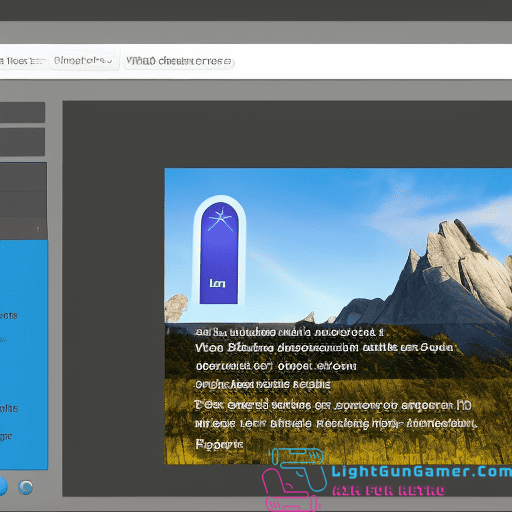
To begin the easy-to-follow installation process of Batocera Linux, you can seamlessly transition from the benefits of using the operating system to a step-by-step guide. Follow these detailed step-by-step instructions to install Batocera Linux on your system:
1. Check the minimal system requirements: Before installing Batocera Linux, ensure that your system meets the minimal system requirements. These include a 64-bit processor, at least 2GB of RAM, and a graphics card that supports OpenGL 3.3 or later.
2. Download the Batocera Linux image: Visit the official Batocera Linux website and download the latest stable release that matches your system architecture.
3. Create a bootable USB drive: Use a tool like BalenaEtcher or Rufus to create a bootable USB drive from the downloaded Batocera Linux image.
4. Install Batocera Linux: Insert the bootable USB drive into your system and restart it. During the boot process, access your system’s boot menu and select the USB drive as the boot device. Follow the on-screen instructions to install Batocera Linux on your system.
Enhance Gaming Experience With Batocera Linux

How can Batocera Linux enhance your gaming experience? With its performance optimization and customization options, Batocera Linux takes your gaming experience to the next level. By optimizing the system’s performance, Batocera Linux ensures smooth gameplay and reduces lag, allowing you to fully immerse yourself in the gaming world. Additionally, Batocera Linux offers a wide range of customization options, giving you the freedom to personalize your gaming environment according to your preferences.
To give you a better idea of the benefits Batocera Linux brings to the table, take a look at the table below:
| Performance Optimization | Customization Options |
|---|---|
| Faster loading times | Custom themes |
| Reduced input lag | Controller mapping |
| Enhanced graphics | Screen resolution |
| Smooth gameplay | Audio settings |
With faster loading times and reduced input lag, you can jump straight into the action without any delay. The enhanced graphics ensure that every visual detail is crisp and vibrant, enhancing your overall gaming experience. Furthermore, Batocera Linux provides custom themes, allowing you to personalize the look and feel of your gaming interface. You can also customize controller mappings, screen resolutions, and audio settings, ensuring that every aspect of your gaming experience is tailored to your liking.
Compatibility With a Wide Range of Devices

Batocera Linux is compatible with numerous devices, making it accessible to a wide range of users. Whether you have an older laptop, a powerful gaming PC, or a single-board computer, Batocera Linux can run smoothly on various hardware configurations. Here are some key points to consider regarding compatibility and performance optimizations:
1. System requirements for running Batocera Linux:
– Batocera Linux has modest system requirements, allowing it to run on low-end devices. It requires a 64-bit processor and a minimum of 2GB RAM.
– For optimal performance, it is recommended to have a more powerful CPU and at least 4GB RAM.
2. Performance optimizations for different devices:
– Batocera Linux is optimized to run efficiently on a wide range of devices, including desktops, laptops, Raspberry Pi, and even Android devices.
– It supports various graphics cards, including AMD, NVIDIA, and Intel, ensuring smooth gameplay and video playback.
3. Customization options:
– Batocera Linux provides extensive customization options, allowing users to tweak settings for better performance on their specific hardware.
– Users can adjust the resolution, enable or disable shaders, and optimize emulator settings to achieve the best gaming experience.
4. Plug-and-play compatibility:
– Batocera Linux supports a wide range of controllers, including USB controllers, Bluetooth gamepads, and even arcade sticks.
– It also has a user-friendly interface that makes it easy to configure and map buttons for different controllers.
With its compatibility and performance optimizations, Batocera Linux offers an accessible and enjoyable gaming experience on a variety of devices. Whether you’re a casual gamer or a retro gaming enthusiast, Batocera Linux has you covered.
Troubleshooting Tips for Successful Installation
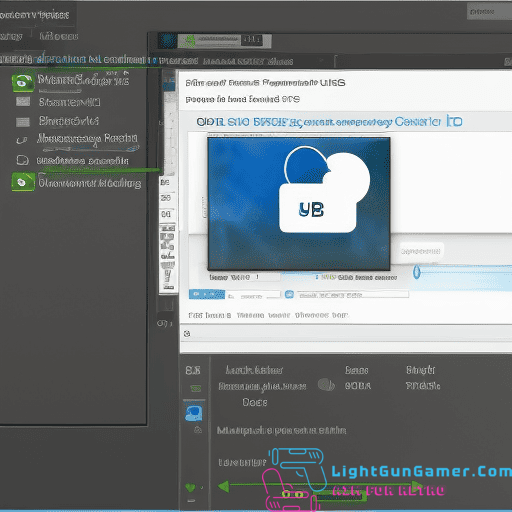
If you encounter any issues during the installation process, follow these troubleshooting tips for a successful Batocera Linux installation. Common installation issues can include errors during the installation process, compatibility issues with your hardware, or problems with the installation media. To optimize system performance, ensure that your hardware meets the minimum requirements for Batocera Linux. Check that your computer’s BIOS is up to date and that all necessary drivers are installed. If you are experiencing slow performance, try closing any unnecessary applications or processes running in the background. You can also optimize system performance by adjusting the power settings on your computer. Additionally, make sure that you have enough free disk space available for the installation. If you encounter any errors or issues during the installation, refer to the official Batocera Linux documentation or seek help from the Batocera community forums. By following these troubleshooting tips, you can ensure a successful installation of Batocera Linux and optimize the performance of your system.
Frequently Asked Questions
Can Batocera Linux Be Installed on a Mac Computer?
Yes, you can install Batocera Linux on a Mac computer. Follow this guide for precise instructions on installing Batocera Linux on your Mac and get the most out of your gaming experience.
What Are the System Requirements for Running Batocera Linux?
The minimum system requirements for running Batocera Linux are a 64-bit processor, 2GB of RAM, and 8GB of storage. However, it is recommended to have a faster processor, at least 4GB of RAM, and 16GB of storage for optimal performance.
Can I Dual Boot Batocera Linux With Windows?
Yes, you can dual boot Batocera Linux with Windows. It is designed to be compatible with other operating systems, allowing you to enjoy the best of both worlds on your computer.
Does Batocera Linux Support Game Controllers Other Than Xbox and Playstation Ones?
Yes, Batocera Linux supports game controllers other than Xbox and PlayStation ones. It has compatibility with different game consoles, allowing you to use a wide range of game controllers for an enhanced gaming experience.
Is It Possible to Install Additional Emulators on Batocera Linux?
Installing additional emulators on Batocera Linux broadens your gaming possibilities. You can enjoy retro games with ease. Furthermore, Batocera Linux is compatible with various game controllers, including non Xbox and non PlayStation ones.
Conclusion
In conclusion, following this Batocera Linux installation guide brings numerous benefits to enhance your gaming experience. Did you know that Batocera Linux is compatible with over 50 different gaming consoles? This means you can enjoy a wide range of games on various devices, providing endless hours of entertainment. By following the easy-to-follow installation process and utilizing troubleshooting tips, you can successfully set up Batocera Linux and take your gaming to the next level.

Philip is a life long gamer and enthusiast.
He first started gaming in the 80’s on an Atari 2600 and has never looked back. He has owned just about every major console since then.
His passion for retro gaming and emulation sprung from trying to recapture the excitement of playing light gun games like Time Crisis and Point Blank in the arcades by emulating them on a PC and has grown from there into a love of emulation and Retro Gaming.
