| Best for IOS | Retroarch | Apple does not allow emulators on the app store so ytou need to sideload them. To avoiud having tpo install different apks that way I’d advise using retroarch. Its just one install that is well supported and will let you play most systems with the best supported cores(emulators) Check out the video here for some good instructions: https://www.youtube.com/watch?v=Y4kr981YFYE |
| Alternatives | Provenance | Another Multisystem emulator system. Not as popular as Retroarch but still good. |
Emulating PlayStation games on iPhones has become a popular way for gamers to relive their favorite classic titles. Emulators are software that replicate the functionality of a PlayStation console, allowing users to play games on devices other than the original hardware. As technology advances, the ability to play these games on a handheld device such as an iPhone or iPad provides a convenient and portable gaming experience.
Indeed, the development of PlayStation emulators for iOS signifies a shift in gaming culture, where accessibility and nostalgia play key roles. Gamers can now enjoy the expansive libraries of PlayStation games without the need for the physical console. These emulators cater to various iOS devices, ensuring that users can seamlessly integrate their gaming with their on-the-go lifestyle.
While these applications might not be officially supported by the console creators themselves, they are designed by third-party developers with the intention of enhancing the users’ gaming experience on iOS platforms. This opens up a treasure trove of classic games, previously bound by the constraints of the console, to modern gamers and enthusiasts.
PlayStation Emulation on iPhone
Emulating PlayStation games on an iPhone brings classic titles to the palm of one’s hand, combining nostalgia with the convenience of modern technology. This capability hinges on the use of third-party emulators that are designed to run on iOS devices.
iOS Compatibility
The compatibility of PlayStation emulators with iOS is a crucial factor for gamers wishing to play PSX titles on their iPhones or iPads. For instance, RetroEmulators.com lists PlayStation (PSX) emulators tailored for iOS. These emulators are engineered to mimic the console’s hardware, enabling users to launch and play original PlayStation game ROMs on iOS devices.
Most emulators require iOS devices to be updated to a recent version of the operating system and may have specific model requirements. For example, the powerful hardware of newer iPhone models can better handle the demands of emulation, ensuring smoother gameplay.
It is essential for individuals to verify the compatibility of the selected emulator with their particular iOS version and device model, ensuring a seamless gaming experience. Emulators like Delta and RetroArch frequently receive updates to improve performance and compatibility, which is reflected in recommendations from sources like iMore and Techworm, who highlight such options for PS emulation on iOS devices.
Finding and Installing Emulators
For enthusiasts looking to play PlayStation games on their iPhone, finding and installing the right emulators is a crucial step. This section provides a straightforward guide to sourcing emulators and the necessary steps to install them on your device.
Sources for Emulators
One can find PlayStation emulators for iOS on websites dedicated to retro gaming and emulation. RetroEmulators.com offers a list of PlayStation (PSX) Emulators for iOS devices, allowing gamers to enjoy classic titles. Another recommended source is iMore, which discusses some of the best gaming emulators for both iPhone and iPad that one can consider.
It’s important to only download emulators from reputable sources to avoid potential security risks.
Installation Process
Installing an emulator on an iPhone typically involves a few common steps:
-
Direct Installation: Some websites allow direct downloads of emulator apps onto an iOS device. For instance, MUO (MakeUseOf) describes easy methods to install video game emulators without jailbreaking.
-
AltStore Method: AltStore provides an alternative method of installing emulators, as detailed by The Tech Edvocate. Users can install the AltStore app on their device and then use it to sideload emulators. Detailed instructions are available on how to utilize AltStore for installing emulators.
Users should always adhere to software guidelines and terms of service when installing and using emulators.
Setting Up the Emulator
To enjoy classic PlayStation games on an iPhone, users need to properly set up a PlayStation emulator. This process involves configuring the emulator, loading games, and arranging controller options for a comfortable gaming experience.
Basic Configuration
Users must first download a suitable PlayStation emulator for iOS, like ePSXe, which is designed for the seamless playing of PS1 games. Installation typically involves opening the App Store, searching for the emulator by name, and then tapping the ‘Get’ button. After installation, users should access the settings inside the app to adjust preferences such as display resolution, audio settings, and other performance-related options.
Loading Games
Once the emulator is installed, games can be loaded either from cloud storage or local files. To add a game, users tap the “+” icon within the emulator app, then navigate to the location of the game files, which are in the format of PlayStation game ROMs or ISOs. After selection, the emulator may perform a compatibility check to ensure smooth gameplay.
For detailed instructions on how to play PlayStation One games on an iPhone, users may refer to guides such as Fossbytes.
Controller Setup
For the best gaming experience, users should configure their controller settings within the emulator. Options can range from using the iPhone’s touchscreen as a virtual controller to pairing the device with an external gamepad via Bluetooth. Adjusting controller sensitivity and mapping buttons to correspond with the original PlayStation controller layout are crucial steps. Users should ensure that the controller settings are comfortable for prolonged gaming sessions.
For comprehensive guides on controller options and set up, gamers can consult resources such as Techworm.
Optimizing Performance
Improving the performance of a PlayStation emulator on an iPhone involves tweaking settings to balance graphical fidelity, speed, and device battery life. These adjustments help users enjoy a smoother gaming experience without unnecessary hiccups or interruptions.

Enhancing Graphics
Users aiming for better graphical output can adjust the resolution and texture filtering within the emulator settings. On powerful iPhone models, increasing the resolution can lead to crispier visuals, as long as it doesn’t impact the frame rate. It’s also recommended to experiment with frame skipping settings to maintain a balance between graphics and performance.
Maximizing Speed
For smoother gameplay, minimizing the load on the processor is crucial. Gamers should close background applications to free up system resources. Moreover, disabling unnecessary graphical features like anti-aliasing or anisotropic filtering can significantly boost emulator speed. Users can also refer to the info on optimizing emulator performance for specific settings adjustments.
Battery Life Considerations
Emulators can be quite demanding on a phone’s battery. To extend playtime, lowering screen brightness and enabling battery saver mode are effective strategies. Users can also lower the emulation’s performance demands, sacrificing some speed or graphics quality to save power for longer gaming sessions.
Troubleshooting Common Issues
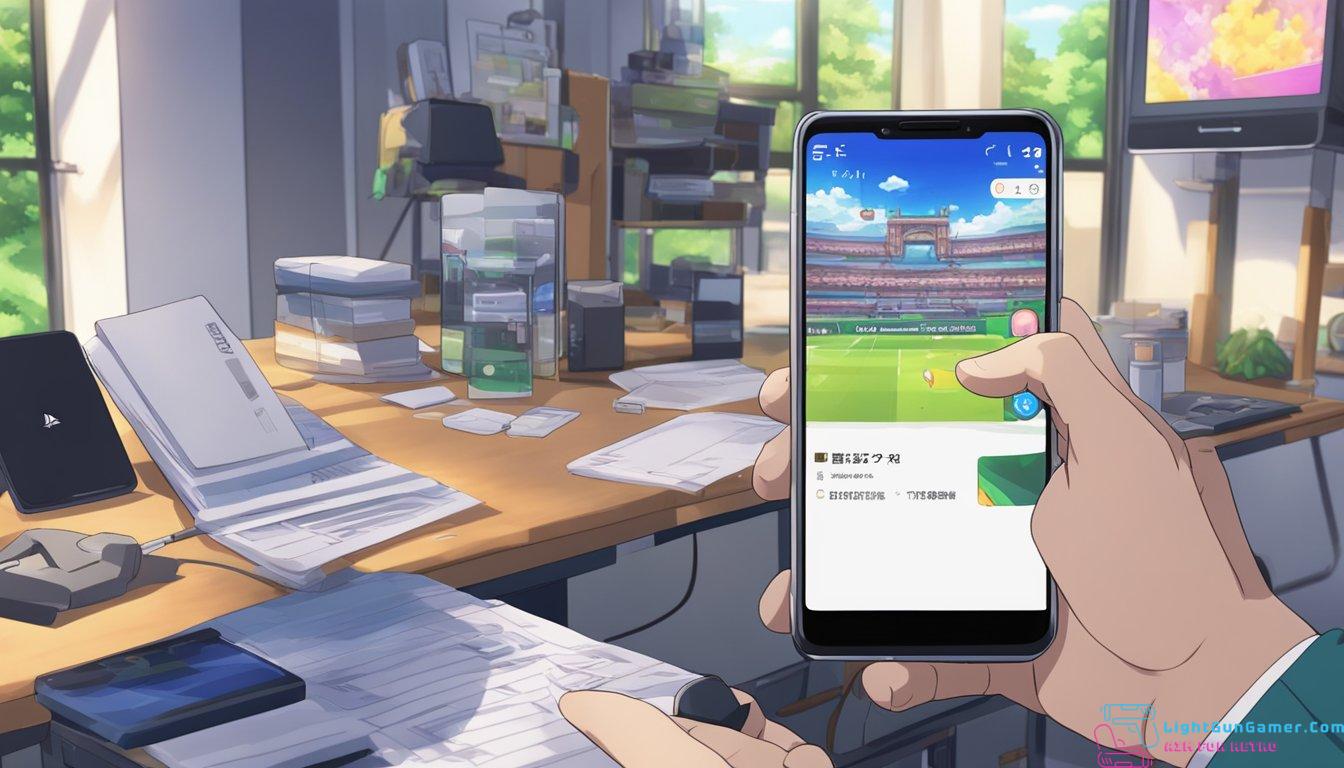
When attempting to run a PlayStation emulator on an iPhone, users may encounter various issues that can hinder gameplay. The following subsections provide practical advice for addressing some of the most common problems related to crashes and audio/video synchronization.
Crash Fixes
-
Clear Cache: Sometimes the emulator may crash due to overloaded cache memory. Users should try clearing the cache within the emulator’s settings.
-
Update the Emulator: If the emulator crashes frequently, it might need an update. Users can check the emulator’s official website or repository, like the Provenance emulator on GitHub, to ensure they have the latest version.
-
Compatibility Check: Certain PlayStation games may not be compatible with the emulator. Users are advised to check game compatibility lists provided by emulator developers to avoid these issues.
Audio/Video Sync
-
Adjust Buffering Settings: If audio and video are out of sync, adjusting the buffering settings within the emulator might resolve the issue.
-
Update iOS: An out-of-date iOS can cause synchronization problems. Ensuring that the iPhone’s operating system is updated may improve performance.
Frequently Asked Questions
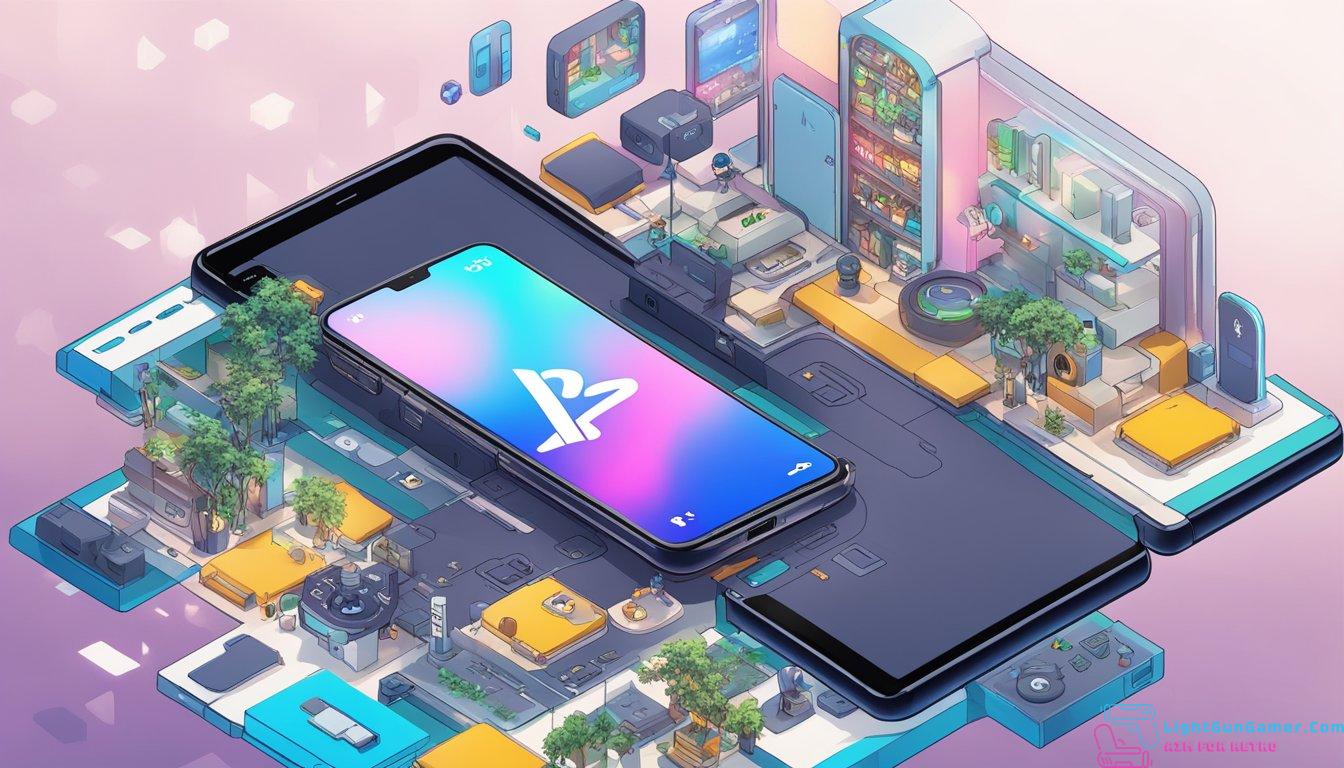
Emulators allow enjoyment of classic games on modern devices. Here’s a guide to the most common enquiries about PlayStation emulators for iPhone.
What is the best PS1 emulator available for iPhone?
The ePSXe app is a popular choice for its compatibility and ease of use. It’s known for providing a high emulation accuracy and good performance on iOS devices.
How can I play PS1 games on my iPhone without jailbreaking?
One can utilize AltStore to install emulators on an iPhone without the need for jailbreaking. AltStore serves as an alternative App Store that can facilitate the installation of apps not officially available in Apple’s App Store.
Is it possible to install a PlayStation emulator on iOS 17?
As of the latest updates, third-party applications like emulators can be installed on the latest iOS versions using methods such as the AltStore or direct downloads from trusted websites.
What are the steps to install a PS1 emulator on my iPad?
Installing a PS1 emulator typically involves downloading an app from a reliable website and then giving the app necessary permissions to run on your iOS device. For more detailed steps, users may refer to guides like the one on fossbytes.
Can I legally download and use a Nintendo emulator on my iPhone?
While downloading and using an emulator is typically legal, the legality of downloading games (ROMs) that one does not own a physical copy of is a legal grey area. Individuals should seek games they have the rights to use.
What alternatives are there to Provenance emulator for playing classic games on iOS devices?
Alternatives to the Provenance emulator include the RetroArch or Delta, which offer multi-system emulation, giving users access to a range of classic games across different console platforms.

Philip is a life long gamer and enthusiast.
He first started gaming in the 80’s on an Atari 2600 and has never looked back. He has owned just about every major console since then.
His passion for retro gaming and emulation sprung from trying to recapture the excitement of playing light gun games like Time Crisis and Point Blank in the arcades by emulating them on a PC and has grown from there into a love of emulation and Retro Gaming.

