If you’re a console gamer, you’re probably familiar with the Nintendo Switch and its vast library of games. But what if you could play those games on your PC? That’s where the Ryujinx emulator comes in. Ryujinx is an open-source emulator that allows you to play Nintendo Switch games on your computer. In this ultimate guide, we’ll show you how to download, install, and configure Ryujinx for optimal performance, as well as how to open and run games on the emulator.
Understanding the Ryujinx emulator is the first step towards unlocking its full potential. Ryujinx is a free and open-source emulator for Nintendo Switch games. It was developed by gdkchan and written in C#. The emulator aims to provide excellent accuracy and performance, a user-friendly interface, and consistent builds. Ryujinx was written from scratch, and development on the project began in September 2017.
Key Takeaways
- Ryujinx is a free and open-source emulator for Nintendo Switch games.
- Understanding the emulator is the first step towards unlocking its full potential.
- This guide will show you how to download, install, and configure Ryujinx for optimal performance, as well as how to open and run games on the emulator.
- Key Takeaways
- Configuration
- RAM
- Vulkan
- Windows 10
- Updating Games
- Applying DLC
- Downloading Updates and DLC
- Performance
- Compatibility
- User Interface
- Customizability
- Issue: Games are not showing up in Ryujinx
- Issue: Ryujinx crashes or freezes during gameplay
- Issue: Ryujinx fails to launch
- Animal Crossing: New Horizons
- Mario Kart 8 Deluxe
- Fire Emblem: Three Houses
- Bayonetta 3
- Sonic Frontiers
- Discord
- Patreon
- Nex
- Latest Version
- Online Multiplayer
- Homebrew
- Other Improvements
- What are the system requirements to run Ryujinx emulator?
- How do I download and install Ryujinx emulator?
- What are some of the best games compatible with Ryujinx emulator?
- What are the recommended settings for optimal performance on Ryujinx emulator?
- Is it possible to use Ryujinx emulator without hacking my Switch?
- Is Ryujinx emulator free to use?
Understanding the Ryujinx Emulator

If you’re looking to play Nintendo Switch games on your PC, the Ryujinx emulator is an excellent option. Ryujinx is a free and open-source emulator that allows you to play Switch games on your PC. It was developed by gdkchan and is written in C#.
Ryujinx is designed to be user-friendly and easy to use. It has a simple and intuitive interface that makes it easy to configure and use. You can easily configure the emulator to your liking, including setting up your controller and adjusting the graphics settings.
One of the main advantages of using Ryujinx is that it offers excellent compatibility and performance. It can run many popular Switch games with little to no issues. Additionally, it has excellent emulation accuracy, which means that the games you play on it will look and feel just like they would on a real Switch console.
When using Ryujinx, you’ll need to have a few things set up. You’ll need a Switch NAND dump, which contains the operating system and firmware for the console. You’ll also need to have the keys for the games you want to play. Once you have these things, you can easily set up Ryujinx and start playing your favorite Switch games on your PC.
Overall, the Ryujinx emulator is an excellent option for anyone looking to play Switch games on their PC. It’s easy to use, offers excellent compatibility and performance, and is completely free and open-source. If you’re a fan of Switch games and want to play them on your PC, Ryujinx is definitely worth checking out.
Downloading and Installing Ryujinx
If you want to play Nintendo Switch games on your computer, you need to download and install Ryujinx. Here are the steps to do it:
-
Download Ryujinx: The first step is to download Ryujinx from the official website. You can download the emulator for Windows, MacOS, or Linux. Simply click on the appropriate link and the download will start automatically.
-
Install Ryujinx: Once the download is complete, you need to install Ryujinx on your computer. The installation process is straightforward and should take only a few minutes. Follow the instructions on the screen to complete the installation.
-
System Requirements: Before installing Ryujinx, make sure your computer meets the minimum system requirements. The emulator requires a 64-bit operating system, a compatible graphics card, and at least 4GB of RAM. You can check the complete system requirements on the official Ryujinx website.
-
Configure Ryujinx: After installing Ryujinx, you need to configure it to optimize performance. You can adjust the settings according to your preferences and the specifications of your computer. For example, you can change the resolution, the frame rate, and the audio settings. You can also enable or disable features such as multicore processing and shader cache.
-
Download Nintendo Switch Games: Once you have installed and configured Ryujinx, you can start playing Nintendo Switch games on your computer. However, you need to download the games first. You can download the games from various sources, but make sure you have a legal copy of the game before downloading it.
By following these steps, you can download and install Ryujinx on your computer and start playing Nintendo Switch games. Keep in mind that the performance of the emulator depends on various factors, such as the specifications of your computer, the settings of the emulator, and the compatibility of the game. Therefore, you may need to experiment with different settings to find the optimal configuration for your system.
Configuring Ryujinx for Optimal Performance
To get the best performance out of Ryujinx, you need to configure it properly. Here are some tips to help you optimize your settings:
Configuration
First, make sure you have the latest version of Ryujinx installed. You can download it from the official website or from GitHub. Once you have installed Ryujinx, you need to configure it properly. Go to the settings menu and make sure you have the correct settings for your system. You can adjust the resolution, frame rate, and other settings to optimize performance.
RAM
Ryujinx requires a lot of RAM to run properly. If you have a low-end system, you may need to upgrade your RAM to get the best performance. We recommend at least 8GB of RAM for optimal performance. You can check your RAM usage in the task manager to see if you need to upgrade.
Vulkan
Ryujinx supports Vulkan, which is a graphics API that can improve performance. Make sure you have the latest Vulkan drivers installed on your system. You can download them from the official website of your graphics card manufacturer. Once you have installed the drivers, go to the settings menu in Ryujinx and select Vulkan as the graphics API.
Windows 10
Ryujinx runs best on Windows 10. If you are using an older version of Windows, you may experience performance issues. We recommend upgrading to Windows 10 if you are using an older version of Windows.
By following these tips, you can configure Ryujinx for optimal performance. Keep in mind that performance can vary depending on your system specs and the game you are playing.
Opening and Running Games on Ryujinx
To open Ryujinx, you will need to run the ryujinx.exe file. Once the emulator is open, you can begin adding games to your library.
To play Nintendo Switch games on Ryujinx, you will need to have game files in either XCI or NSP format. These files can be added to Ryujinx by clicking on the File menu and selecting Open Ryujinx Folder. From there, navigate to the Games folder and add your game files.
Once the game files are added to Ryujinx, you can launch them by clicking on the Game List tab and selecting the game you want to play. If you don’t see your game in the list, click on the Refresh Game List button to scan the Games folder and detect any newly added game files.
It is important to note that not all games will run perfectly on Ryujinx. Some games may have graphical glitches, performance issues, or may not run at all. However, the development team is constantly working to improve the emulator and add support for more games.
In summary, opening and running games on Ryujinx is a simple process that involves adding game files to the Games folder and launching them from the Game List tab. While not all games may run perfectly on Ryujinx, the emulator is constantly improving and adding support for more games.
How to Update Games and Apply DLC
Updating games and applying DLC is an essential part of gaming, and Ryujinx makes it easy to do so. This section will guide you through the process of updating games and applying DLC on Ryujinx.
Updating Games
To update your game on Ryujinx, follow these simple steps:
- Open the Ryujinx emulator and right-click on the game you want to update.
- Select “Manage Title Updates” to install the NSP update.
- A “Ryujinx – Title Update Manager” popup window will appear.
- Click on the “Browse” button and select the update file you downloaded.
- Click on the “Install Update” button.
After the installation is complete, you can launch the game and enjoy the updated version. It is essential to note that not all games have updates, and some updates may not work correctly on Ryujinx.
Applying DLC
To apply DLC on Ryujinx, follow these simple steps:
- Open the Ryujinx emulator and right-click on the game you want to apply DLC to.
- Select “Manage DLC” to install the DLC.
- A “Ryujinx – DLC Manager” popup window will appear.
- Click on the “Browse” button and select the DLC file you downloaded.
- Click on the “Install DLC” button.
After the installation is complete, you can launch the game and enjoy the new DLC content. It is essential to note that not all games have DLC, and some DLC may not work correctly on Ryujinx.
Downloading Updates and DLC
To download updates and DLC for your game, you can search for them on the internet and download them from reliable sources. It is essential to ensure that the updates and DLC are compatible with Ryujinx to avoid any issues.
In conclusion, updating games and applying DLC is a simple process on Ryujinx. Ensure that you download updates and DLC from reliable sources, and always check for compatibility before installation.
Comparison Between Ryujinx and Yuzu
If you’re looking for a Nintendo Switch emulator, you’ve probably come across both Ryujinx and Yuzu. While both emulators are great options, there are some key differences between them that may make one more appealing to you than the other.
Performance
One of the main differences between Ryujinx and Yuzu is their performance. Yuzu is generally considered to be the faster of the two emulators, offering significantly better performance than Ryujinx in most cases. This means that Yuzu can handle more complex tasks more efficiently, allowing users to run games with higher graphics settings and at higher resolutions.
Compatibility
Another important factor to consider when choosing between Ryujinx and Yuzu is compatibility. Both emulators are compatible with a wide range of Nintendo Switch games, but there may be some games that only work on one emulator or the other. It’s important to do your research and make sure that the games you want to play are compatible with the emulator you choose.
User Interface
The user interface is also an important consideration when choosing between Ryujinx and Yuzu. Yuzu has a more modern and user-friendly interface, making it easier for beginners to navigate and use. Ryujinx, on the other hand, has a more traditional interface that may be more familiar to experienced emulator users.
Customizability
Finally, customizability is another factor to consider when choosing between Ryujinx and Yuzu. Yuzu allows for more customization options, including the ability to change keybindings, graphics settings, and other options. Ryujinx, on the other hand, has fewer customization options but is generally easier to use out of the box.
Overall, both Ryujinx and Yuzu are great Nintendo Switch emulators, and the choice between them ultimately comes down to personal preference. If you’re looking for the fastest emulator with the most customization options, Yuzu may be the better choice for you. If you prefer a more traditional interface and don’t need as many customization options, Ryujinx may be the better choice.
Troubleshooting Common Issues
While Ryujinx is a reliable emulator, you may encounter some issues while using it. Here are some common issues and how to troubleshoot them.
Issue: Games are not showing up in Ryujinx
If you have added games to your Ryujinx folder, but they are not showing up in the emulator, there are a few things you can check:
- Make sure you have added the
prod.keysfile to the Ryujinx folder. This file is necessary for the emulator to recognize and run games. - Ensure that you have the correct firmware installed. Ryujinx requires firmware version 12.0.0 or higher to run most games.
- Check that the games are in the correct folder. Games should be placed in the
gamesfolder within the Ryujinx directory. - If you downloaded the games in a zip file, make sure to extract them before adding them to the
gamesfolder.
Issue: Ryujinx crashes or freezes during gameplay
If Ryujinx crashes or freezes while you are playing a game, try the following steps:
- Ensure that your computer meets the minimum system requirements for running Ryujinx. The emulator requires at least 8GB of RAM.
- Check that your graphics card drivers are up to date. Outdated drivers can cause issues with the emulator.
- Try running Ryujinx in compatibility mode. Right-click on the Ryujinx executable file, select Properties, and then click on the Compatibility tab. Check the box that says “Run this program in compatibility mode for” and select an older version of Windows.
- If you are using a laptop, make sure that it is plugged in and not running on battery power. Running Ryujinx on battery power can cause performance issues.
Issue: Ryujinx fails to launch
If Ryujinx fails to launch, try the following steps:
- Check that you have downloaded the correct version of Ryujinx for your operating system.
- Ensure that you have extracted the Ryujinx files from the zip file before attempting to launch the emulator.
- If Ryujinx still fails to launch, try running it as an administrator. Right-click on the Ryujinx executable file and select “Run as administrator.”
By following these troubleshooting steps, you should be able to resolve most common issues with Ryujinx. If you are still experiencing issues, check the Ryujinx FAQ and troubleshooting page for more information.
Exploring Popular Games on Ryujinx
Ryujinx is a popular Nintendo Switch emulator that offers excellent compatibility and performance, a friendly interface, and consistent builds. If you’re looking to explore some of the most popular games on Ryujinx, here are a few titles to get you started.
Animal Crossing: New Horizons
Animal Crossing: New Horizons is a life simulation game that has been a massive hit since its release in 2020. The game is set on a deserted island, and you play as a character who has moved there to start a new life. The game is all about building your island, making friends with the other characters, and exploring the world around you. The game runs smoothly on Ryujinx, and you can enjoy all the features of the game without any issues.
Mario Kart 8 Deluxe
Mario Kart 8 Deluxe is a popular racing game that has been around for a while, but it’s still a fan favorite. The game features all your favorite Mario characters, and you can race against your friends or other players online. The game runs smoothly on Ryujinx, and you can enjoy all the features of the game without any issues.
Fire Emblem: Three Houses
Fire Emblem: Three Houses is a tactical role-playing game that has been a hit since its release in 2019. The game is set in a fantasy world, and you play as a character who is a professor at a military academy. The game is all about building relationships with your students, managing your resources, and fighting battles. The game runs smoothly on Ryujinx, and you can enjoy all the features of the game without any issues.
Bayonetta 3
Bayonetta 3 is an upcoming action game that is set to release in 2022. The game is being developed by PlatinumGames and published by Nintendo. The game features Bayonetta, a witch who fights against angels and demons. The game is expected to run smoothly on Ryujinx when it’s released.
Sonic Frontiers
Sonic Frontiers is an upcoming open-world game that is set to release in 2022. The game is being developed by Sonic Team and published by Sega. The game features Sonic the Hedgehog, and you can explore a vast world filled with adventure and danger. The game is expected to run smoothly on Ryujinx when it’s released.
Overall, Ryujinx is an excellent emulator for playing some of the most popular Nintendo Switch games on your computer. Whether you’re a fan of Animal Crossing, Mario Kart, Fire Emblem, Bayonetta, or Sonic, you can enjoy all these games on Ryujinx without any issues.
Community and Support
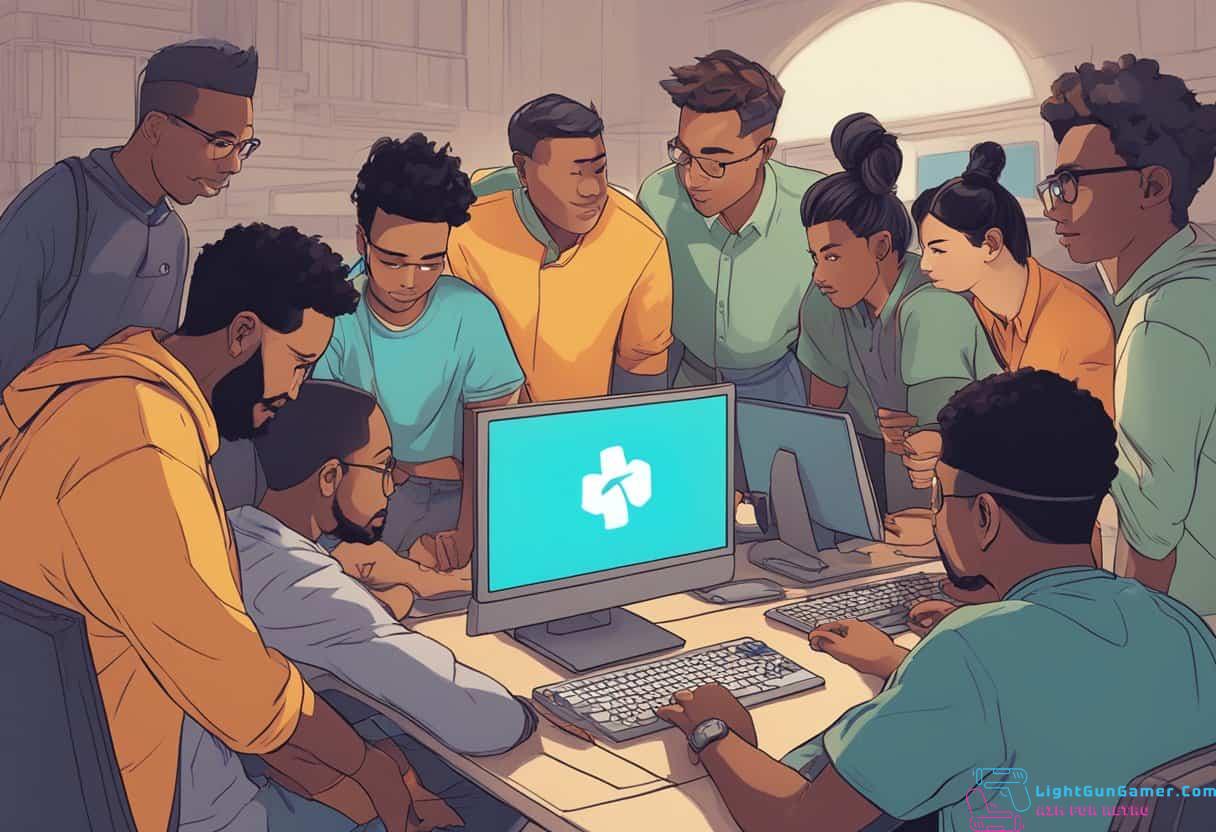
One of the great things about using Ryujinx is the active community that surrounds it. Whether you’re a seasoned emulator user or a newcomer to the scene, you’ll find plenty of resources and support to help you get the most out of the emulator.
Discord
The Ryujinx Discord server is a hub for the community, with over 10,000 members at the time of writing. Here, you can find troubleshooting advice, share your experiences, and connect with other users. The server is also home to the Ryujinx team, who are always on hand to answer questions and provide support.
Patreon
If you want to support the development of Ryujinx, you can become a Patreon supporter. By doing so, you’ll gain access to exclusive features and content, as well as the satisfaction of knowing that you’re helping to keep the project alive and well.
Nex
Nex is a networking plugin for Ryujinx that allows you to play online with other users. If you’re interested in multiplayer gaming, this is an essential tool. The plugin is currently in beta, but it’s already proving to be a popular addition to the emulator.
Overall, the Ryujinx community is a friendly and supportive one, and you’re sure to find plenty of help and advice no matter what your level of experience is. Whether you’re looking to troubleshoot an issue, share your experiences, or just connect with other users, you’ll find everything you need in the Ryujinx Discord server, Patreon, and Nex.
Future Developments and Updates

Ryujinx is constantly evolving, and its developers are committed to bringing you the best possible experience. Here are some of the future developments and updates you can expect from the emulator:
Latest Version
The latest version of Ryujinx is always available on the official website. Make sure to check for updates regularly, as new versions often include bug fixes, performance improvements, and new features.
Online Multiplayer
At the moment, Ryujinx does not support online multiplayer. However, the developers are working hard to implement this feature in the future. Keep an eye out for updates on their progress.
Homebrew
Ryujinx is compatible with a wide range of homebrew games and applications. The developers are constantly improving compatibility, so you can expect even more homebrew titles to be supported in the future.
Other Improvements
In addition to the above, the developers are working on a number of other improvements and features. These include:
- Further performance optimizations to make the emulator run even smoother on a wider range of hardware.
- More accurate emulation of the Nintendo Switch hardware, allowing for even greater compatibility with games and applications.
- Improved audio and video quality, providing a more immersive experience.
- Better controller support, allowing for more customization and flexibility in how you play.
Overall, you can expect Ryujinx to continue to evolve and improve over time. The developers are committed to providing you with the best possible experience, and are always working to make the emulator even better.
Frequently Asked Questions

What are the system requirements to run Ryujinx emulator?
To run Ryujinx emulator, you need a 64-bit version of Windows 7 or higher, or a 64-bit version of Linux. You also need a processor with at least 4 cores and a graphics card that supports OpenGL 4.3 or higher. For optimal performance, it is recommended to have a processor with 8 cores or more and a graphics card that supports OpenGL 4.6 or higher.
How do I download and install Ryujinx emulator?
You can download the latest version of Ryujinx emulator from their official website. Once downloaded, extract the files to a folder on your computer. To install the emulator, simply run the Ryujinx executable file and follow the on-screen instructions.
What are some of the best games compatible with Ryujinx emulator?
Ryujinx emulator is compatible with a wide range of Nintendo Switch games. Some of the best games that you can play on Ryujinx emulator include Super Mario Odyssey, The Legend of Zelda: Breath of the Wild, Mario Kart 8 Deluxe, and Animal Crossing: New Horizons. However, it is important to note that not all games are fully compatible with the emulator, and some may have issues or not work at all.
What are the recommended settings for optimal performance on Ryujinx emulator?
To achieve optimal performance on Ryujinx emulator, it is recommended to have a processor with 8 cores or more and a graphics card that supports OpenGL 4.6 or higher. You should also make sure that your computer is running the latest version of your operating system and that all drivers are up to date. In addition, you can adjust the emulator settings to improve performance, such as enabling multicore support, increasing the CPU clock speed, and adjusting the graphics settings.
Is it possible to use Ryujinx emulator without hacking my Switch?
Yes, it is possible to use Ryujinx emulator without hacking your Switch. However, to play games on the emulator, you will need to have a copy of the game in the form of a game ROM file. It is important to note that downloading game ROMs from unofficial sources is illegal and can result in legal consequences.
Is Ryujinx emulator free to use?
Yes, Ryujinx emulator is completely free to use. It is an open-source project that is constantly being developed and improved by a team of dedicated developers. However, if you enjoy using the emulator and want to support the developers, you can make a donation on their official website.

Philip is a life long gamer and enthusiast.
He first started gaming in the 80’s on an Atari 2600 and has never looked back. He has owned just about every major console since then.
His passion for retro gaming and emulation sprung from trying to recapture the excitement of playing light gun games like Time Crisis and Point Blank in the arcades by emulating them on a PC and has grown from there into a love of emulation and Retro Gaming.

