GameLoader RH is a versatile tool that enhances the experience of arcade enthusiasts who wish to run various arcade games on their PCs. It serves as middleware that not only helps in loading and playing games from platforms like Taito Type X, but also offers extensive customization options to tailor the gaming experience to your preferences. Handling GameLoader RH might seem daunting at first, but with the right guidance, you can set up your arcade environment smoothly and efficiently.
With emulators and loaders becoming increasingly sophisticated, GameLoader RH stands out by providing support for graphical enhancements and compatibility fixes. This allows you to play a wide range of arcade titles that may otherwise be challenging to run on modern hardware. Learning to configure GameLoader RH properly will ensure that you maximize the performance and enjoy the games as intended by the original arcade developers.
- Overview of GameLoader RH
- Downloading and Installing GameLoader RH
- Initial Setup and Configuration
- Advanced Configuration
- Launching Games with GameLoader RH
- Understanding Compatibility and Support
- Integrating with Frontend Systems
- Customizing In-Game Options
- Managing Updates and Bug Fixes
- Best Practices for GameLoader RH Users
- Community and Additional Resources
- Frequently Asked Questions
Overview of GameLoader RH
GameLoader RH is a robust arcade game loader that enables you to play many arcade games on your PC with significant ease. It’s designed to work with arcade boards such as Taito Type X and other similar platforms. With GameLoader RH, you gain the ability to adjust game resolutions, configure controls and enjoy an authentic arcade experience from the comfort of your home.
By following a GameLoader RH tutorial, you’ll uncover how to:
-
Set up the loader: Installing GameLoader RH involves downloading the software and potentially some dependencies. It is crucial to follow the steps carefully to ensure compatibility with your system and the games you intend to play.
-
Configure settings: GameLoader RH allows you to tweak a multitude of settings to optimize your gaming experience. This includes screen resolution, input mapping, and graphical enhancements.
-
Compatibility: GameLoader All RH is the backbone of this setup, ensuring a wide range of games are compatible and perform as expected, replicating arcade systems like Examu Ex-Board and Nesica x Live.
-
Launch games: Integral to the software is the capability to launch and manage your arcade game titles effectively, providing a seamless transition into gameplay.
As you pursue a deeper understanding, keep in mind that accurate and thorough instructions will be your guide. Community forums and video walkthroughs are invaluable resources in this journey; discussions and step-by-step videos provide practical insights into the setup process. You can learn from individual experiences, like the shared tutorial on LaunchBox Community Forums, or discover visual guidance through YouTube tutorials.
Engage with these tools confidently, and you’ll be on your way to enjoying a wide selection of arcade classics on your personal system with GameLoader RH.
Downloading and Installing GameLoader RH
GameLoader RH is a versatile tool for enhancing your arcade gaming experience on a Windows PC by improving game compatibility and resolution handling. This section guides you through finding the right version to download and details the installation steps to get GameLoader RH up and running.
Finding the Correct GameLoader RH Version
Before starting the download, ensure you select the GameLoader RH version that is compatible with your desired games and Windows system. Visit the LaunchBox Community Forums to find information about the latest GameLoader RH versions and any specific requirements for different arcade systems like Taito Type X or Nesica X Live.
Installation Process
Once you’ve identified the correct version, proceed with the following steps:
Download the GameLoader RH:
- Locate and download the GameLoader Installer.exe from a reliable source.
Initiate Installation:
- Navigate to your Downloads directory.
- Find the downloaded .exe file named as ‘GameLoader Installer.exe’ or similar.
- Double-click the file to initiate the installation.
Follow Installation Prompts:
- A series of prompts will guide you through the installation process.
- Read each prompt carefully and specify the installation directory when requested.
DLL Files:
- Post-installation, you may need to place .dll files into specific folders within your LaunchBox directory, especially if you are integrating GameLoader RH with LaunchBox or similar frontend loaders.
Finalizing Setup:
- Once installation is complete, restart your computer to ensure that all new settings take effect properly.
- You can verify the installation by running GameLoader RH and checking if it recognizes your games correctly.
Initial Setup and Configuration
Setting up GameLoader RH correctly is crucial for a smooth emulation experience. During installation, specific files and folders must be placed carefully, and initial settings require attention to ensure proper functionality with your AMD GPU.
Folder Structure Essentials
Your GameLoader RH setup begins with organizing the correct folder structure essential for running games. Create a main directory named GameLoaderRH to keep files centralized. Within this, you should have a roms folder where all your game ROMs will reside. This structure keeps your content organized and easily accessible for both you and the GameLoader RH. It’s important to maintain consistency in folder naming and organization to prevent issues during the game-loading process.
Example Folder Structure:
- GameLoaderRH
- roms
- ini
- img
- games
Basic Configuration Files
Several basic configuration files are crucial for the GameLoader RH to function:
- ttx.ini: This file holds the system settings for the Taito Type X games. You’ll need to configure paths and settings here to match your setup.
- language.ini: If the default language isn’t your preference, adjust the language settings in this file to your desired language.
- JConfig: For some games, JConfig is necessary to enable support for your AMD GPU. Ensure that JConfig files are placed in the correct game folder and linked in your
ttx.inifile.
Foundation Config Files Checklist:
- ttx.ini configured
- language.ini set (if needed)
- JConfig files present (for AMD GPU support, if applicable)
Remember to save all your changes to the configuration files and keep backups before making any alterations. This precaution will allow you to restore the previous settings if needed.
Advanced Configuration
When configuring GameLoader RH for optimal arcade emulation, advanced settings play a crucial role in performance and gameplay experience. In this section, you will learn about adjusting JVS I/O emulation, fine-tuning resolution and graphics, and mapping controls to suit your specific needs.
JVS I/O Emulation Setup
For JVS I/O emulation, it’s imperative to utilize solutions like Jconfig to ensure proper communication between your inputs and the game. Initiate by executing Jconfig, and then select the emulator corresponding to your arcade hardware. Ensure that JVS I/O emulation is enabled, paving the way for accurate reproduction of the original arcade controls.
Resolution and Graphics Settings
To adjust your resolution and graphics settings to your preference, and particularly if you’re using an AMD GPU, navigate to the ‘Settings’ menu within GameLoader RH. Here, you can select the desired resolution which should match your monitor for the best experience. Additionally, fine-tune graphics settings to balance between visual fidelity and system performance.
Control Mapping
Control mapping is a crucial step to replicate the original arcade feel. Access the control settings section, often found within GameLoader RH or associated apps like Jconfig, and assign each arcade function to your chosen input device. Update your control mapping as necessary to accommodate any custom hardware or preferences, ensuring that each game responds as expected to your controls. Remember that mapping your controls appropriately will significantly improve your gaming experience.
Launching Games with GameLoader RH
To successfully launch arcade games on your PC using GameLoader RH, you need to acquaint yourself with the necessary executable files and game-specific configurations. Pay careful attention to the details of each step to ensure a smooth gaming experience.

Using the Right Executable Files
Before you begin, ensure you have the Game Loader All RH.exe at hand – this is the core executable that will manage the launch of your games. Place this file in the directory where your game’s executable, commonly named game.exe, resides. Remember that both 32-bit and 64-bit versions of the iDmacDrv DLL are also essential and must match the game you’re trying to run. If a game requires a specific version, such as School of Ragnarok, obtaining that version is crucial for proper functionality.
Game-Specific Configurations
Each game may require individual settings adjustments which can be done through Game Loader Config.exe. Here, you can set parameters such as resolution and window mode. For instance, if you configure a game to launch in a windowed mode at a high resolution, make sure these settings are consistent. Some users have found that launching Game Loader All RH from Launchbox at times overrides these preferences; therefore, adjust them directly within the Game Loader All RH if necessary. Keep your ROM files organized and ensure they are named correctly, as the Game Loader will need to reference these to launch the game.
Understanding Compatibility and Support

In the realm of arcade emulation, GameLoader RH provides a bridge for modern PCs to run arcade games smoothly. It ensures that you can enjoy a variety of arcade titles on your system, including those from Taito Type X or Examu Ex-Board, but understanding which systems and specific games are supported—as well as how to resolve common issues—is essential for a seamless experience.
Supported Systems and Games
GameLoader RH facilitates the use of arcade games on PCs with particular attention to running them at appropriate resolutions and performance settings. For example, it supports running Taito Type X titles, which is crucial for titles like the fast-paced School of Ragnarok. Thanks to its capabilities, you can also load games from Examu Ex-Board systems. Additionally, it has compatibility for Nesica X Live games, enhancing the scope of gaming options available to you.
- Taito Type X: Play titles such as School of Ragnarok with appropriate configuration.
- Examu Ex-Board: Enjoy a range of supported titles that derive from this system.
- Nesica X Live: Experience these games with the added convenience provided by GameLoader RH.
Consider GameLoader RH a comprehensive solution which differs slightly but importantly from similar tools like TeknoParrot, offering tailored features for certain games and systems.
Troubleshooting Common Issues
Encountering complications is not uncommon, but many usual issues have straightforward fixes:
- Resolution Problems: Games like Lost Land Adventure might launch at incorrect resolutions. Rectifying this generally requires you to check GameLoader RH’s settings and adjust them to match your display.
- ROM Recognition: If certain ROMs are not detected, ensure that they are placed in the correct directory and that the file path is accurately indicated within GameLoader RH’s configuration files.
- Game Performance: Some titles may suffer from performance issues or glitches. Regular updates of GameLoader RH can resolve many of these issues as developers continually work on optimizing game compatibility and smoothing out any operational wrinkles.
Remember, maintenance of GameLoader RH and frequent checking for updates will often resolve many problems that arise. If your issues persist, seeking help from dedicated forums may offer you user-generated solutions and advice based on shared experiences.
Integrating with Frontend Systems

When setting up GameLoader RH to run seamlessly with frontend systems, you’ll find that incorporating it into RocketLauncher and utilizing AutoHotkey (AHK) scripts are effective strategies. The process is straightforward, allowing for a personalized gaming experience.
Setting Up RocketLauncher
To begin integrating GameLoader RH with RocketLauncher, you need to specify the paths and settings within the RocketLauncherUI. Make sure you have the latest version of RocketLauncher to ensure compatibility.
- Launch RocketLauncherUI.
- Navigate to the Emulators section.
- Select the system you are configuring (e.g., Taito Type X).
- Set the Emulator Application Path to your
GameLoader All RH.exefile. - Configure any additional settings such as fade screens and bezels under the Settings tab.
Ensure that all files required by GameLoader RH are placed in the root of the game directory for it to function correctly when called by RocketLauncher.
GameLoader and AHK Scripts
Integrating GameLoader RH with frontend systems often requires the use of AutoHotkey (AHK) scripts to automate tasks and resolve compatibility issues.
- Create an AHK script that includes command lines to run
gameloader.exewith the necessary parameters for your game. - Set the script to execute before or after launching the game via your frontend, depending on the needs of the game.
The AHK script should be placed in the designated scripts folder within your frontend directory, ensuring that it executes properly when the game is launched. This allows for custom resolutions, control schemes, and other game-specific automation to be set through GameLoader RH.
Customizing In-Game Options

Customizing in-game options in GameLoader RH allows you to tailor your gaming experience to your preferences. You can enable functional amenities like pause and exit keys, as well as adjust the game to your preferred language and visual settings.
Enabling Pause and Exit Functions
To enable Pause functionality, you’ll need to access the Game Loader Config.exe file, where you can assign a key to pause the game. Similarly, setting an Exit key combination allows you to efficiently quit the game at any point. Make sure both the Gameloader.exe and game.exe are correctly set up for these changes.
- Open
Game Loader Config.exe - Navigate to the Key Config tab
- Locate the Pause Key option
- Set your desired key
For exiting the game:
- Find the Exit Key option
- Assign a key combination
Remember to save your settings before closing the configuration tool.
Language and Visual Customizations
GameLoader RH comes with a language.ini file that lets you switch to various supported languages. If you prefer your game to communicate in your native language or one that you’re more comfortable with, adjusting this is straightforward.
- Locate
language.iniin the game directory - Open the file and look for the [Language] section
- Change the value to your preferred language code (e.g., en for English)
In addition to language settings, you may also personalize visuals to enhance your gaming experience. This can include adjusting resolution, fullscreen/windowed modes, and various graphic settings, depending on the game’s support within GameLoader RH.
- Open
Game Loader Config.exe - Alter visual settings under the Graphic Settings tab to your liking
By configuring these options, you can greatly improve your interaction with the game, ensuring that controls, language, and visuals align with your personal preferences and play style.
Managing Updates and Bug Fixes
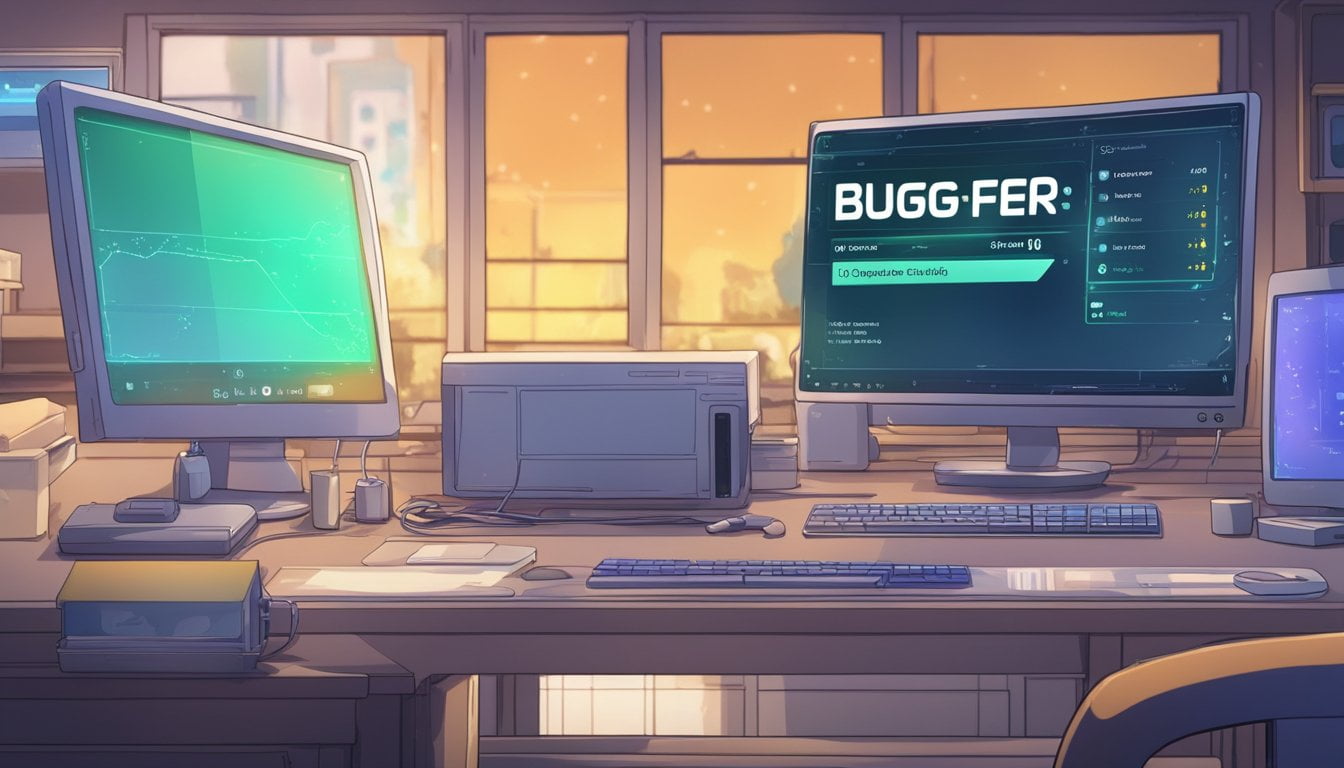
Keeping your GameLoader RH software up to date and troubleshooting bugs is key for a smooth gaming experience. Regular updates can bring new features, while efficient bug fixing maintains optimal performance.
How to Update GameLoader RH
To update GameLoader RH, first, ensure you have a backup of your current settings. Updates are usually provided through official channels where you can download the latest version. To proceed with an update, download the GameLoader RH update file and extract it to the directory where your current version resides. Replace all existing files when prompted.
- Backup your current GameLoader RH folder.
- Download the update from the official or community-supported websites.
- Extract and overwrite files in the existing GameLoader RH directory.
- Run the updated
.exeto finalize the update process.
Note: Before applying an update, it’s important to read the release notes to be aware of any changes that might affect your setup.
Reporting and Fixing Bugs
If you encounter a bug in GameLoader RH, documenting and reporting it is vital for timely fixes. Start by reproducing the issue to confirm it’s consistent and not a one-time anomaly. Gather information such as error messages, conditions leading to the bug, and screenshots if possible. Report the bug through the official support forums or the relevant community platforms.
- Identify and consistently reproduce the bug.
- Gather all relevant information (error messages, screenshots).
- Report the issue on official or community support channels.
- Follow provided instructions or patches to fix the reported bug.
By engaging with community forums and support, you improve the experience not just for yourself, but for all users.
Best Practices for GameLoader RH Users

To maximize your gaming experience with GameLoader RH, adhering to best practices not only enhances performance but also ensures a secure environment. Pay close attention to managing your games effectively and considering security to safeguard your system.
Effective Game Management
When organizing your ROMs in GameLoader RH, it’s essential to maintain a structured directory system. For optimal management:
- Organize your ROMs by system or developer to make navigation easier.
- Keep your GameLoader updated to ensure compatibility and performance optimizations, particularly if you’re using an AMD GPU which may require specific updates.
It’s also prudent to operate as a standard user, not an admin, to prevent accidental system-wide changes when running the gameloader. Switch to admin only when necessary, such as during installation or to modify system-level settings.
Security Considerations
Maintaining the security of your GameLoader RH setup is crucial:
- Only download ROMs from reputable sources to mitigate the risk of malware.
- Remember to regularly back up your ROM directory to an external drive or cloud service to prevent data loss.
Also, keep your system’s security software up to date, particularly if you’re making adjustments to the gameloader that involve deep system access, which could otherwise be vulnerable to threats.
Community and Additional Resources

When exploring the features and setup of GameLoader RH, you’ll find that both online communities and resources are invaluable. The right guidance can simplify the process of getting your arcade PC game loader functioning optimally.
Finding Help Online
If you’re seeking a step-by-step GameLoader RH tutorial, the LaunchBox Community Forums can be your starting point. Here, you can read through various user experiences and troubleshoot common issues alongside fellow enthusiasts. For a more visual approach, a detailed tutorial video is available, guiding you through setting up GameLoader RH and the Examu EX-Board.
Contributing to the GameLoader RH Community
Your own experiences with GameLoader RH can greatly benefit others. By sharing your solutions, tips, or even a detailed tutorial, you become a part of the community’s growth. Platforms like the LaunchBox Forums or RLauncher’s forum are excellent places to impart your knowledge and help others navigate similar challenges.
Frequently Asked Questions

In this section, you’ll find concise and accurate answers to common questions regarding GameLoader All RH, aiming to streamline your experience with this arcade game loader.
How can I download GameLoader All RH?
You can download GameLoader All RH from trusted emulation community forums or websites that host arcade emulator files. Ensure you’re obtaining the software from a reputable source to avoid any issues.
What is the latest version of GameLoader All RH available?
The latest version of GameLoader All RH is subject to updates by the developers. Check the official forum threads or update logs frequently to get the most recent version.
How do I install GameLoader All RH 379?
To install GameLoader All RH 379, download the setup file and extract it to the directory containing the game you wish to run. Follow the configuration steps provided in the documentation to complete the setup.
Where can I find a tutorial for setting up Game Loader?
A tutorial for setting up Game Loader RH & Examu EX-Board can be found on YouTube, which provides visual guidance and step-by-step instructions.
What is Jconfig and how does it work with GameLoader?
Jconfig is a configuration tool used to map controller inputs for games running on various arcade platforms. It can be used in conjunction with GameLoader to customize controls and enhance compatibility with your hardware setup.
How do I update an existing GameLoader All RH installation?
To update an existing GameLoader All RH installation, download the latest version of the software and replace the existing files in your game directory. Ensure to back up your configurations before doing the update.

Philip is a life long gamer and enthusiast.
He first started gaming in the 80’s on an Atari 2600 and has never looked back. He has owned just about every major console since then.
His passion for retro gaming and emulation sprung from trying to recapture the excitement of playing light gun games like Time Crisis and Point Blank in the arcades by emulating them on a PC and has grown from there into a love of emulation and Retro Gaming.


just wanted to say, incredible post i learned a lot about this loader
thank you