To play Nintendo 3DS games on your computer, you will need to download an emulator. Citra is an open-source emulator that allows you to play many of your favorite Nintendo 3DS games on your PC. In this article, we will guide you through the process of downloading Citra emulator and installing it on your computer.
First, go to the official Citra website at https://citra-emu.org/download/. Here you will find the latest version of Citra emulator available for download. Citra is constantly being updated, so it’s important to download the latest version to ensure optimal performance. Once you have downloaded the Citra emulator, you can start playing your favorite Nintendo 3DS games on your computer.
Installing Citra emulator is a straightforward process. Simply run the installer and follow the on-screen instructions. If you encounter any issues during the installation process, you can refer to the official Citra website for support. With Citra emulator installed on your computer, you can enjoy many of the popular Nintendo 3DS games without having to purchase a physical console.
Downloading and Installing Citra
If you’re looking to play Nintendo 3DS games on your computer, you’ll need to download and install the Citra emulator. Here’s how to do it.
Step 1: Go to the Citra website
First, you’ll need to head to the Citra website. There, you’ll see two options: the “Canary build” and the “Nightly build.” The Canary build is the latest version of Citra, but it may be less stable than the Nightly build. Choose the one that you prefer.
Step 2: Download the installer
Once you’ve chosen your build, click on the “Download” button next to it. This will download the installer for Citra onto your computer. The installer is available for Windows, Mac, and Linux.
Step 3: Install Citra
After the installer has finished downloading, open it up and follow the instructions to install Citra on your computer. The installation process is straightforward and should only take a few minutes.
Step 4: Launch Citra
Once you’ve installed Citra, you’re ready to start playing 3DS games on your computer. Launch Citra and load up your favorite game to get started.
That’s it! You’ve successfully downloaded and installed the Citra emulator on your computer. Enjoy playing your favorite 3DS games in high definition and with improved performance.
Getting Started with Citra
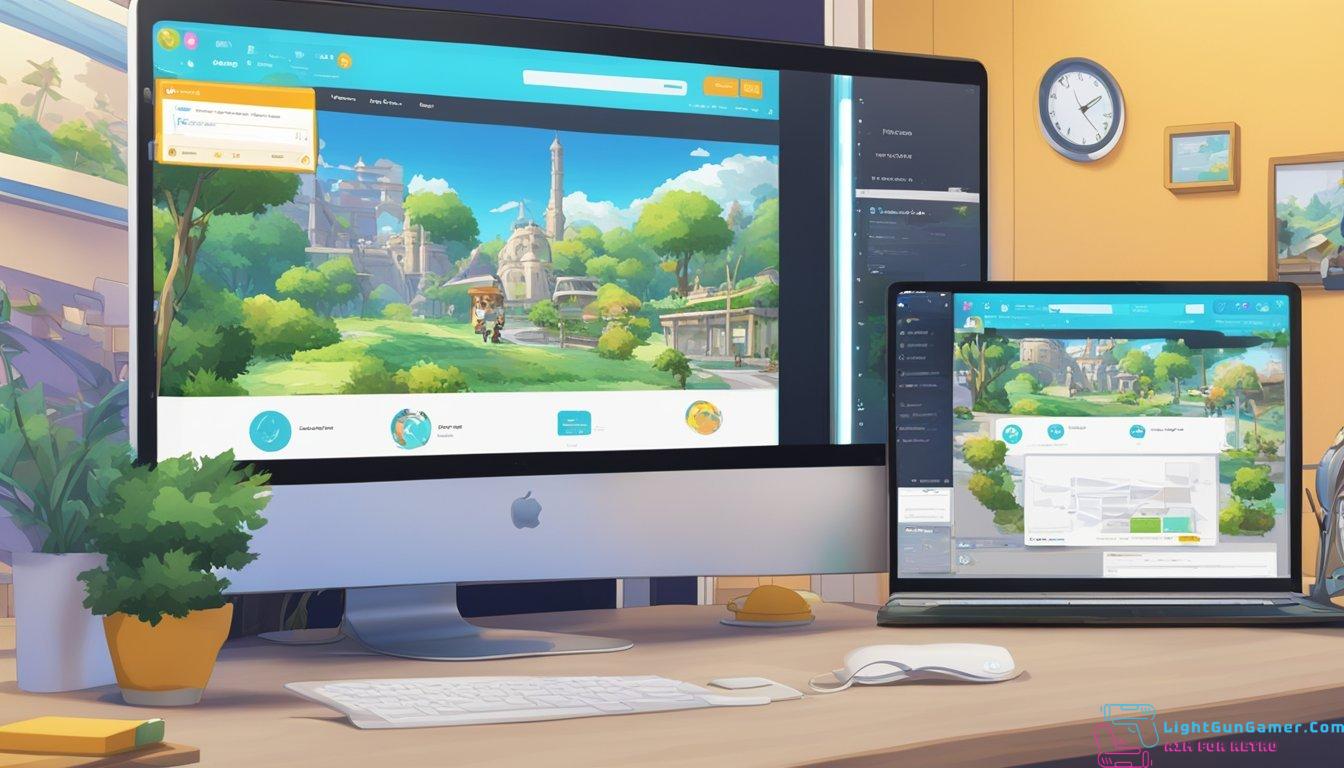
If you’re looking to play Nintendo 3DS games on your computer, the Citra emulator is a great option. Here’s how to get started with Citra:
Download and Install Citra
First, you’ll need to download Citra from the official website. The website offers downloads for Windows, Mac, and Linux. Once you’ve downloaded the appropriate version for your operating system, simply run the installer and follow the prompts to install Citra on your computer.
Controls
Citra can be played with a keyboard, mouse, touchscreen controls, or an external gamepad. It’s recommended to use an external gamepad for the best experience, but if you don’t have one, you can still play with a keyboard or mouse.
Keyboard and Mouse Controls
If you’re playing with a keyboard and mouse, you can customize the controls to your liking. Simply go to the “Input” section in the Citra menu and click on “Configure.” From there, you can map the buttons on your keyboard and mouse to the corresponding buttons on a Nintendo 3DS.
Touchscreen Controls
If you’re playing with touchscreen controls, you can use your mouse to simulate touching the screen. Simply click and drag the mouse to move the cursor around the screen, and click to simulate a touch.
Load File
Once you’ve installed Citra and set up your controls, you’ll need to load a game file to start playing. You can do this by going to the “File” section in the Citra menu and clicking on “Load File.” From there, navigate to the folder where your game files are stored and select the appropriate file.
External Gamepad
If you’re using an external gamepad, simply plug it into your computer and Citra should automatically recognize it. You can then customize the controls to your liking by going to the “Input” section in the Citra menu and clicking on “Configure.” From there, you can map the buttons on your gamepad to the corresponding buttons on a Nintendo 3DS.
That’s it! With these steps, you should be able to get started with Citra and start playing your favorite Nintendo 3DS games on your computer.
Understanding Citra’s Features
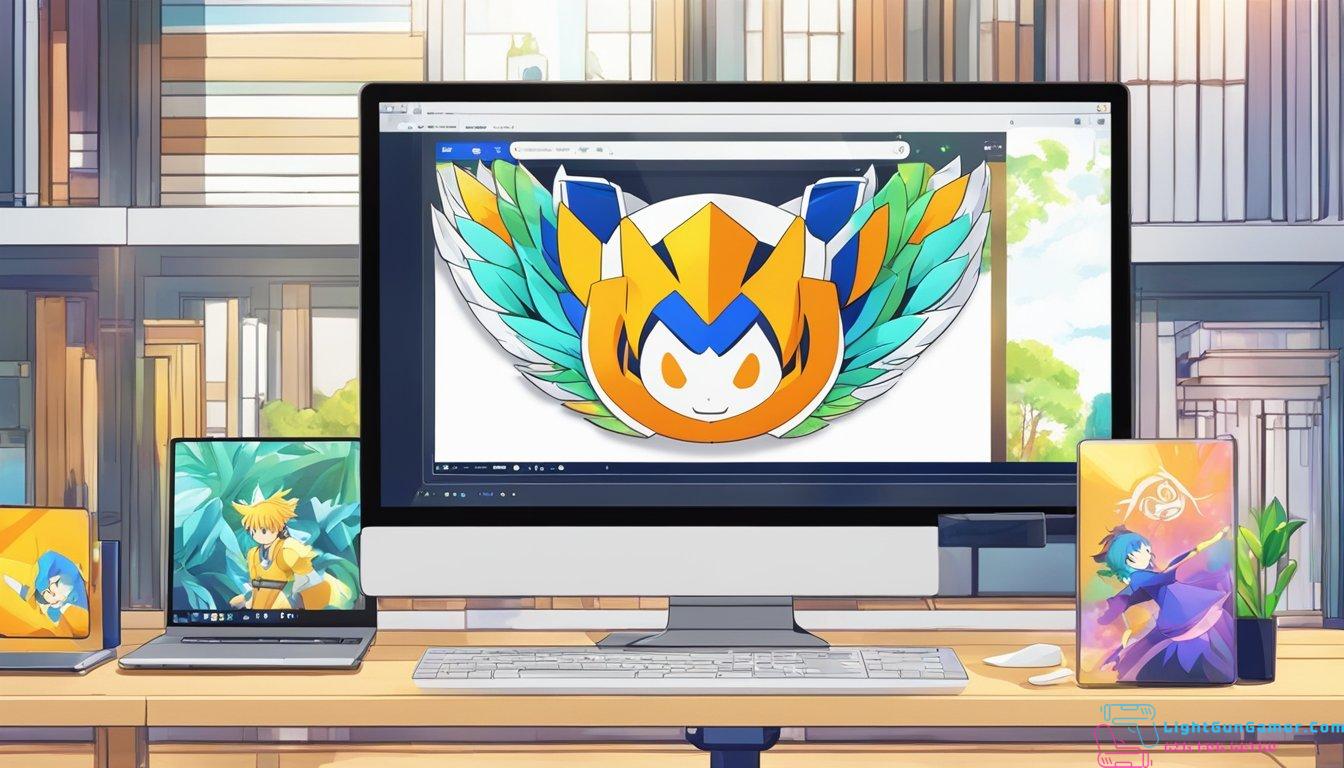
Citra is an open-source emulator that allows users to play Nintendo 3DS games on their computers. It offers a wide range of features that enhance the gaming experience. Here are some of the features that Citra offers:
-
ROM Compatibility: Citra supports a wide range of 3DS ROMs, which means that you can play most of your favorite games on your computer.
-
Graphics and Resolution: Citra offers high-quality graphics and resolution, which allows you to enjoy your games in a whole new way. You can upscale the graphics to 4K, which makes the games look even more stunning.
-
Additional Features: Citra also offers additional features such as cheat codes, save states, and custom controls. These features allow you to customize your gaming experience and make it even more enjoyable.
-
Performance: Citra is designed to offer excellent performance, which means that you can play your games without any lag or slowdowns. However, the performance of Citra may vary depending on your computer’s hardware specifications.
-
Support: Citra has an active community that provides support and assistance to users. If you encounter any issues while using Citra, you can seek help from the community.
-
Compatibility: Citra is compatible with Windows, macOS, and Linux, which means that you can use it on most computers.
-
Hardware Requirements: Citra requires a computer with a decent CPU and GPU to run smoothly. The recommended hardware specifications for Citra are as follows: a quad-core CPU, 8GB of RAM, and a dedicated GPU.
Overall, Citra is an excellent emulator that offers a wide range of features and benefits. With Citra, you can enjoy your favorite 3DS games on your computer in high-quality graphics and resolution.

Philip is a life long gamer and enthusiast.
He first started gaming in the 80’s on an Atari 2600 and has never looked back. He has owned just about every major console since then.
His passion for retro gaming and emulation sprung from trying to recapture the excitement of playing light gun games like Time Crisis and Point Blank in the arcades by emulating them on a PC and has grown from there into a love of emulation and Retro Gaming.

