Embracing the nostalgia of classic gaming, I found the Jnes Emulator to be a delightful trip down memory lane. This emulator resurrects the iconic Nintendo Entertainment System (NES) games, allowing me to play titles that were once staples of 80s and 90s home entertainment on my modern Windows or Android devices. It’s fascinating to see how the simple yet challenging gameplay of those 8-bit adventures is just as engaging today as it was back then.
The Jnes Emulator stands out with its user-friendly interface, making it effortless for me to dive straight into the action without a steep learning curve. Finding and playing games is a breeze, and I’m particularly appreciative of the additional features like cheat support, save states, and Bluetooth Netplay in the Android version, which enhance the overall experience. It’s not just a case of replicating the past; Jnes adds a contemporary twist to retro gaming, making it accessible and enjoyable for gamers of any age.
Key Takeaways
- Jnes Emulator provides a nostalgic gaming experience for NES fans.
- It offers an easy-to-use interface and additional modern features.
- The emulator is compatible with Windows and Android platforms.
- Key Takeaways
- System Requirements
- Download and Installation
- Configuration Guide
- Supported Games
- Graphics and Sound
- Save State and Cheats
- Controller Support
- Common Issues
- Community and Online Resources
- What are the top NES emulators currently available?
- How can I play NES games on my iOS device?
- What is the most reputable NES emulator for PC?
- Are there any safety concerns when downloading a NES emulator like Jnes?
- Can I play NES games on my Android phone?
- Where can I find an open-source NES emulator?
Overview of Jnes Emulator
I’ve found that Jnes is a user-friendly emulator for the classic 8-bit Nintendo Entertainment System (NES). It’s designed to bring back the nostalgia of the NES, allowing you to play original games on both Windows and Android devices. The interface is straightforward and has been translated into 20 languages, which makes it accessible to a wide audience.
One of the great features of Jnes is its support for instant save states, so you can save your progress at any point in a game. It even allows you to record gameplay, which is perfect if you want to share your achievements or create a walkthrough. According to The Emulator Zone, Jnes requires a system with at least a Pentium 133 processor and a decent 2D-accelerated video card, as well as up-to-date drivers to run at its best.
Here’s a quick breakdown of system requirements and features:
Minimum System Requirements:
- Processor: Pentium 133 (MMX preferred)
- Video Card: Good 2D acceleration supported
- Additional: Latest drivers (video, sound, DirectX)
Key Features:
- Save and load game states
- Gameplay recording
- User-friendly interface
Lastly, Jnes takes pride in being freeware, according to the documentation. This means you can enjoy it without spending a penny, although it’s important to note that the emulator doesn’t come with games, maintaining the legal integrity of the software.
Installation and Setup
To get started with the Jnes Emulator, I’ll walk you through the necessary system requirements, the steps for downloading and installation, and a guide for configuring the setup to your preferences.
System Requirements
The Jnes Emulator is quite accommodating, requiring minimal system resources. At the bare minimum, you’ll need a machine with:
- Processor: Pentium 133 (MMX preferred)
- Graphics: Compatible video card with 2D acceleration support
Download and Installation
To download Jnes, you’ll want to:
- Visit the official Jnes – NES emulator page.
- Select the version compatible with your operating system (Windows or Android).
- Once the file is downloaded, run the installer and follow the on-screen instructions.
Configuration Guide
After installing Jnes, configuring it is straightforward:
- Input: Set up your keyboard or gamepad under the input settings.
- ROMs: You can load your favorite NES ROMs into Jnes. Simply open the emulator, click ‘File’, and select ‘Open’ to choose the ROM file.
Remember, configuring the emulator to your liking ensures the best gaming experience.
Features and Functionality

In my experience, the Jnes Emulator offers a suite of features that enriches the classic gaming experience. This includes a broad range of supported games, enhanced graphics and sound, as well as the convenience of save states and cheat functions, not to mention comprehensive controller support.
Supported Games
Jnes stands out by supporting a wide array of titles from the original 8-bit Nintendo Entertainment System. I find that it handles a diverse mix of games with a high degree of compatibility, making it a reliable choice for those looking to revisit the classics.
Graphics and Sound
The emulator provides impressive graphical and sound emulation that closely mimics the original NES experience. I can adjust the settings to optimize performance and quality on modern hardware, while still retaining the nostalgic feel of the games.
Save State and Cheats
One feature I particularly appreciate is the ability to save the game state at any point, which allows me to stop and resume gameplay whenever necessary. On top of that, Jnes includes support for a variety of cheats, which can add a fun dimension to gameplay or help get past particularly challenging sections.
Controller Support
For an authentic experience, Jnes offers robust controller support, including the ability to map keyboard keys to gamepad buttons. I’ve found it extremely intuitive to configure my controller, ensuring that I can play the games just the way they were meant to be played.
Troubleshooting and Support

While using the Jnes Emulator, you may encounter some issues. I will lay out common problems and the resources available to you for support.
Common Issues
- Game Not Loading: Make sure your ROMs are valid. Use a ROM verification utility to prevent hours of frustration.
- Performance Troubles: If Jnes runs slowly, check your system meets the minimum requirements, which include at least a Pentium 133 and a good video card.
Community and Online Resources
- Jnes User Community: Engage with other users on forums like the official Jnes page for tips and fixes.
- Video Guides: For visual learners, the JNES Emulator HD tutorial on YouTube can be incredibly helpful.
Frequently Asked Questions
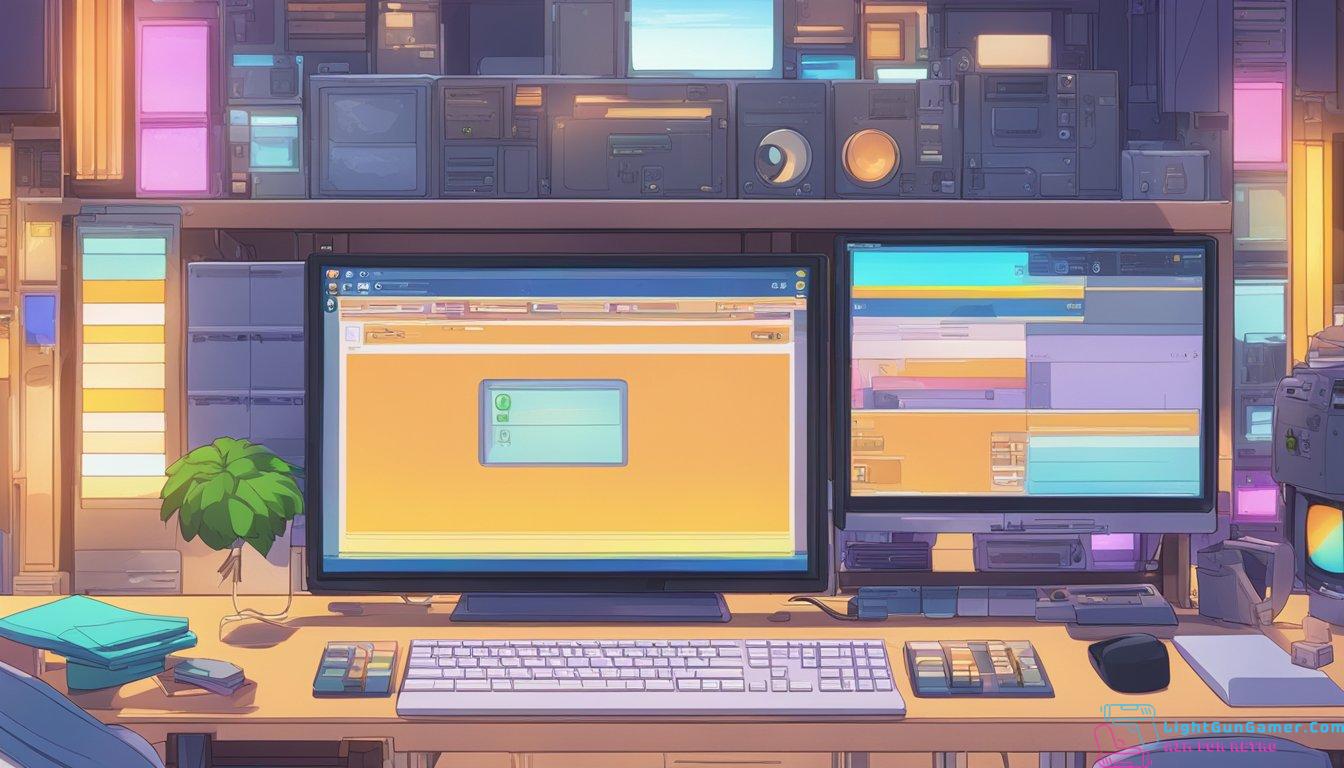
In this section, I’ll cover some of the most common inquiries about NES emulators, focusing on playing NES games across different devices and addressing some concerns you might have.
What are the top NES emulators currently available?
There are several excellent NES emulators, but among the top are Nestopia UE and FCEUX, both offering a balance of compatibility, user interface, and features.
How can I play NES games on my iOS device?
To play NES games on an iOS device, you’ll usually need to jailbreak your device and install an emulator like Provenance. However, due to Apple’s strict app guidelines, finding these emulators on the App Store can be challenging.
What is the most reputable NES emulator for PC?
Jnes is widely regarded as a reputable and reliable NES emulator for PC that provides a user-friendly experience and high compatibility with NES games.
Are there any safety concerns when downloading a NES emulator like Jnes?
When downloading an emulator like Jnes, make sure to do so from the official website or a trusted source to avoid malware or unauthorized software. Always scan downloaded files with antivirus software as a precaution.
Can I play NES games on my Android phone?
Yes, you can play NES games on your Android phone by downloading an emulator from the Google Play Store. Jnes is available for Android, offering a smooth gaming experience on mobile devices.
Where can I find an open-source NES emulator?
For an open-source NES emulator, Mesen is a fantastic option. It’s known for its accuracy and comes with many features for both casual play and development use.

Philip is a life long gamer and enthusiast.
He first started gaming in the 80’s on an Atari 2600 and has never looked back. He has owned just about every major console since then.
His passion for retro gaming and emulation sprung from trying to recapture the excitement of playing light gun games like Time Crisis and Point Blank in the arcades by emulating them on a PC and has grown from there into a love of emulation and Retro Gaming.

